Volume 2, Number 9, October/November (AES) 2004
[UA Universe] [Ask the Doctors] [Digital Discourse] [Analog Obsession]
[Support Report] [The Channel] [Digi-Talk] [Analog Dialog] [Featured Promotion]
[Graphic-Rich WebZine]
[Back Issues] [UA Home]
Support Report: Optimizing your OSX DAW for UAD-1
by James Cigler
With so many Mac users migrating to OS X lately (version 10.3.5 being the most recent), we at UA felt it was time for some information on optimizing your OS X DAW for use with the UAD-1. Luckily, this is a much less tedious process in OS X than it was in the old OS 9 days.
First Things First
The first step to a smooth running OS X DAW is starting from a clean system install. By default OS X installs a lot of extra languages, fonts, and printer drivers that your DAW computer will most likely never use. You can choose which of these "extras" you want installed by doing a custom system install. From your OS X Installer disk, after you have selected a drive to install to, click the Customize button to show the packages that you are about to install. For the most bare-bones installation of OS X, check only the BSD Subsystem check box. We recommend, however, under Additional Applications, to check Stuffit Expander, so you can at least be able to un-stuff UAD-1 software updates! (Check your OS X installer manual for details on a custom install.)
It is important to make sure that you are using the latest versions of your DAW software, drivers for your audio interface, the UAD-1 drivers, and the OS itself. OS X is still fairly new and with frequent updates and improvements from both 3rd party developers and Apple, keeping up-to-date will keep your system running smoothly.
Your New Mantra-Repair Permissions
After your new OS is installed, we recommend that you repair permissions on your OS Drive. Because OSX uses UNIX as its foundation, there are many file permissions that may get changed when installing and uninstalling software. Fortunately, you can do this using the Disk Utility application included in OSX. This application is located in your /Applications/Utilities folder. Simply launch this application and select your OS partition on the left hand side of the window and click the repair permission button. After this process is complete it is recommended to restart your machine. You should repair your permissions anytime you install or uninstall any software. You should do this monthly as regular maintenance.
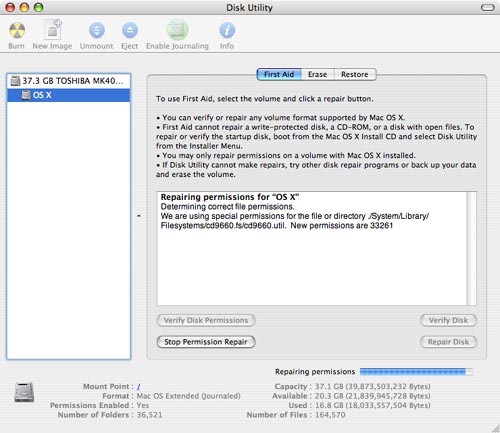 |
|
Your Mac's Disk Utility application-Repair Permissions lives here
|
Once you have a clean and up-to-date system running, there should be little you have to do to make sure you are getting the best performance possible out of your UAD-1. If for some reason you are not, there are a couple settings in the UAD-1 Meter's Configuration menu that may help. If you are using the CPU load limiting feature, note that it sometimes overestimates the CPU load and may "cut you off" at a lower load than intended, particularly when AMD-8131 mode is enabled. Also, we have found through testing that a MIN_GNT setting of 64 seems to work best for most users.
The UAD-1 configuration window found in the UAD-1 meter application
Only change this setting if you are currently having audio card issues. Lastly, for G5 owners (with the exception of those using the new dual 1.8 GHz G5, and those using Magma expansion chassis with any G5) AMD-8131 mode should be checked. Normally, this value is set correctly by default on a clean UAD-1 software install; however, if you move a drive to your G5 from a previous machine that already had the UAD-1 software installed, the setting will not update automatically. If your situation does not improve after changing these settings, change them back to their originals and contact Mac support here at UA.
Third Party Optimization Tools
There are many great freeware and shareware applications out there that "optimize" your OS X system. Keep in mind, however, that they are not specifically designed for DAW optimization and may cause even more instability problems. Most notably are applications that let you change the "process priority" of system programs running in the background. While these are excellent programs, they should only be used by those with an extensive knowledge of OS X's underlying structure. The basic rule would be if you don't understand exactly what it does, don't mess with it.
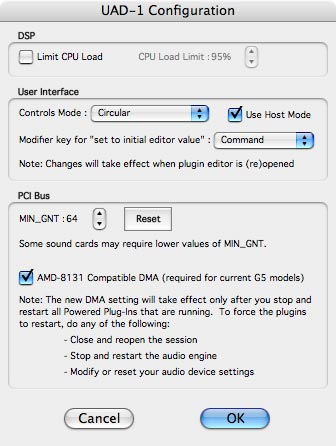 |
|
Your Mac's Disk Utility application-Repair Permissions lives here
|
Another simple thing you can do is to keep your background processes to a minimum. Disable any programs that are polling the Internet. Quit any unnecessary applications running in the background. Turn off sleep in the energy saver preferences. If you need to put your machine to sleep, you can do so manually. Note that in this case you may want to use the UAD-1 Driver Utility to unload the UAD-1 driver, so that the machine can go into "deep sleep".
Every DAW will have a specific set of requirements and techniques for getting the best possible performance from the application. Most are already optimized for dual processors, but look at these settings to be sure. Also some applications like Logic have automatic delay compensation turned off by default; read your DAW owner's manual and get familiar with your application's preferences, and know where to look for things like buffer settings, audio card settings, etc. The more you know about where things are in your host app, the easier it will be to resolve the issue, should you need to contact tech support for troubleshooting purposes.
Speaking of audio card settings, we recommend using larger buffer sizes when possible. This will reduce the overall load on the computer, which will result in more stable operation.
Parting Shot
It is VERY important that you review the host application notes for your particular DAW software! Many common pitfalls can be avoided by reviewing these notes first. For full details about using your UAD-1 with your DAW host application review our OS X Host Notes here on our support pages.
For full details on the current G5 hardware issues, review our OS X Tech Notes.